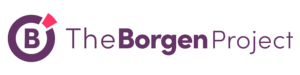As an Editor, you will complete line edits for the Blog and BORGEN Magazine. You’ll do practice edits with your manager before you can begin editing independently. Your responsibilities are to ensure that The Borgen Project produces high-quality content for the thousands of readers who visit our publications each day.
Getting Started:
- Read the Writer’s Guidebook. To succeed as an editor, you’ll need to know the guide inside out.
- Be familiar with the blog and magazine. Spend a few minutes skimming through published articles and get a feel for the layout and functionality of the WordPress backend.
The Nine Steps of Editing
- Log in and navigate to the ‘Posts’ page. Among the links at the top of the page, articles to be edited will be categorized as ‘To Be Edited’. Begin with the oldest articles by navigating to the final page. Double-check that the post has been approved in the News Team & Assignment Desk and ensure that another editor has not already worked on the article and listed their name under the To Be Scheduled column.
- Before editing any articles, please check the magazine and the blog to see if this author has recently been published or is waiting to be published on the topic. You can search their name in the search posts box and it will bring up their articles. This will eliminate duplicate articles.
- Check to make sure the content is not plagiarized, using this tool. You will also want to check content when verifying data because the tool does not always catch plagiarism. The content should be at least 75 percent unique. If there is plagiarism, send this to the author:
Here is a link to the plagiarism video with tips on how to paraphrase.
https://drive.google.com/file/d/1Ml_Gy_btSphCdCEd0YliSP2c2DV7Z26p/view?usp=drive_web - If there are major issues with structure, sources or logic or technical errors that are not easy fixes, email the author from the Editor’s Gmail requesting amendments and DELETE the article from WordPress. When emailing, CC in [email protected] and identify the email with the ‘Resubmission’ label.
- Read the article for grammar, punctuation, logic and technical errors. Check the spelling of proper nouns. Make sure everything is in AP style as per the Writer’s Guidebook.
- Review the author’s sources for integrity and consistency and insert one hyperlink per unique source into relevant sections of the article.
- Ensure that the SEO key term appears enough times throughout the article, in the title, the article slug and in the alt text for featured images. This will all be indicated in the Yoast SEO section of the WordPress page.
- All articles should incorporate H4 subheadings. For list format pieces, they should only be used once (right before the list). For all other structures, use 3-5 subheadings.
- After you’ve made the changes, read the entire article once more in Preview mode. Titles should not spill over more than a single line, and there should only be a single space between paragraphs. Once you are confident with your edits, schedule the article as per the current daily publication numbers.
- On the News Team & Assignment Desk document, under the current month tab, put your name and the date of publication next to each article that you’ve edited.
- If the author conducted an interview, please ensure that they made it clear in the article that it was an interview. They can either:
1. Add it somewhere in the intro e.g. “The Borgen Project spoke with [name & title of interviewee]; or
2. “[first quote from interviewee]” told The Borgen Project in an interview.
Get Grammarly to highlight common errors throughout the content. Be aware that some of its suggestions will not necessarily be AP style — stay sharp!
No Posts to Edit?
Depending on the time of year, we may run low on articles to edit. However, there are always alternative assignments you can work on in order to fill your time such as resizing photos on old Blog posts. Here are the steps:
- Start on the Blog.
- Navigate to page 2, then type in page 500 in the address bar and keep clicking “next” until you find a page that needs updating. The post will look something like this with a photo size of 530x rather than 640x:

- When reformatting photos, you can begin by dragging the bottom right-hand corner of the photo to a length of 640. When you “Preview” the changes, if the photo does not appear blurry, you should be good to go.
- If the photo does not meet the minimum resolution requirements and appears blurry in Preview mode, you will need to replace the photo.
- You should be able to resize at least 5 images in 1 hour. Be sure to add the titles of the resized posts to your tracker.
If you have any questions, please email [email protected].