
Note: Leads & Publishers are advanced Editors. In this capacity, you will still edit but take on additional roles and responsibilities. You must know the editing procedures inside and out before serving as a Lead & Publisher.
LEAD
Lead Editors are responsible for uploading articles from the editor’s inbox and assigning them to the blog or magazine.
To start, you should memorize the requirements for the magazine categories (listed on the Links and Categories tab.) It’s very important that the articles you assign to the magazine fit under the correct categories. Politics is the one that continually gets articles published to it that don’t belong. Political articles are only about new bills or legislation in the news, or the G8 or G20 summits. Memorize the categories so you can tell instantly where an article goes.
A Lead Editor is comfortable with each step in the editing chain and is able to fix Not Ready posts since they have access to the editor’s inbox. They should monitor the Not Ready folders and email writers for fixes to articles.
Note: Writers should email their articles in the proper format per the Writer’s Guidebook. If it’s not submitted in the correct format, notify the writer and ask them to resubmit it.
How to upload an article:
- Log into the [email protected] account. Ask your manager for the login information. This is where writers send their articles. Start with the oldest email in the Weekly Submissions folder, open, read the article, check the word count and number of sources.
- Run the article through our plagiarism checker to easily check the word count and check to see if there’s any plagiarized text. https://smallseotools.
com/plagiarism-checker/ - Make sure the writer has used more than one source, and that at least two sources are from different sites. If they haven’t, email them and ask them to re-write the article including information from another source. Then move the email into the “Waiting for Info From Writer” folder. *Please email [email protected] a draft for the first week or so of what you would like to email the author so I can provide you with feedback.
- Decide where the article belongs and create a page for the article on either the blog or magazine. The general rule of thumb: high caliber and current event pieces with more than 3 sources are magazine-worthy. Also, Celeb stories should generally be uploaded to the Mag. In addition, any stories on poverty-reduction bills (U.S. Congress only) as well as COVID-19 should be uploaded to the Mag. List format articles and shorter stories are typically added to the Blog.
- Navigate to the relevant site — Mag WordPress or Blog WordPress. Add Post>Paste the article. For the Blog, save as To Be Edited. For the Mag, save as Drafts.
- In the editors’ inbox, label the article as uploaded and remove any other labels.
What to do if the article needs serious work:
Don’t upload it. Email the writer and move the article to the “Waiting for Info From Writer” folder. If it’s salvageable, have the writer make the needed changes and resubmit. If it’s not, do not upload the article, but still send them feedback letting them know that their article is not on-message with The Borgen Project or whatever the reasoning, and archive the email (to remove it from the inbox, and be careful never to delete an email). You can add a Not Published tab if we are definitely not going to use an article. If a writer is consistently sending in bad or rushed articles, notify the Content Team Manager ([email protected]).
Reasons for not immediately uploading an article:
- The article is missing sources
- The author uses only one source or relies primarily on one source
- The tone is biased
- The article highlights the negative consequences of an otherwise positive effort
- The article is non-secular (sides with one religion)
- The article is partisan (sides with one political party)
- The article is clearly too short (less than 500 words)
- The article is not on-message or does not have a connection to global issues or poverty
Tips
- When working in the editor’s inbox, start from the bottom (oldest emails first)
- You will probably find other emails in the editor’s inbox besides just articles: responses to feedback, questions, junk mail, weekly trackers, etc. I suggest deleting any junk mail and forwarding any internship questions or trackers to [email protected].
- If another Lead has asked a writer for further information and you see that the writer has responded with it, please go ahead and make the changes for that writer. There is no need to wait for the specific Lead to come in. If you can handle it, please do. However, if the article is tagged with a lead name, do not work on that article.
- Remember that we work on a deadline, so don’t leave articles for more than 4 days in the Not Ready folder.
Speed: You should be able to upload 6-8 articles per hour. Therefore if you are required to work 10 hours per week, you should be doing 60 uploads in that week. Lead Editors should not work online edits unless specifically requested to do so.
Note: At the end of each week, please email [email protected] with a report on the number of uploads completed, and your schedule (days you plan to work) for the upcoming week.
Blog vs. the Magazine: Where to Upload the Articles
- To appear on the magazine, the article must fit into one of the magazine categories. It’s important for everyone uploading articles to read the description of the magazine category requirements. Please note, the “World News” category is simply on the magazine as a default label for articles uploaded to the magazine that don’t match the other categories. Nearly every article will qualify as world news, so don’t upload articles to the magazine specifically for the world news category.
- Long and detailed articles can go to the magazine. If an article doesn’t match the magazine categories but is really well written, feel free to upload it to the magazine. These can go under the “World News” category.
- When in doubt put it on the blog. The blog drives traffic to borgenproject.org and we want the vast majority of articles going on the blog. Magazine articles should be top quality and/or meet the specific requirements.
PUBLISHER
Publishers must also memorize the requirements for the magazine section. It is very important that the articles you assign to the magazine fit the correct category.
Your manager will enable you to do publishing tasks. There is an add-on that you need.
- Go to Posts>All Posts> then navigate to articles under “Edit 2 Complete” Go to the oldest post (you may have to go back several pages).
- Before editing and publishing any articles, please check the magazine and the blog to see if this author has recently been published or is waiting to be published on the topic. You can search their name in the search posts box and it will bring up their articles. This will eliminate duplicate publications.
- Read through the article completely, checking for grammar, any missed errors, any formatting flaws, and see if the SEO boxes are up to standard.
- Ensure the article fits The Borgen Project style and tone. This means no op-eds and that the article should not be about any of the topics under the “not covered” section of the Writer’s Guidebook. If the article does not “fit the bill” then save it as Not Ready and contact your manager.
- You should also do a quick scan to make sure that the sources used are credible. Again, all of these steps would have been completed during the first two stages of editing but it doesn’t hurt to do a quick click-through to make sure that Wikipedia and similar sources were not used.
- Make sure the article looks polished and all requirements are met (formatting, photo size, categories, tags, focus word and SEO analysis, feature picture).
- Open the article in preview mode and do an additional review. If you catch a mistake from a previous editor, check the Editorial Comments to see who made the mistake. If you notice common mistakes being repeated by the same editor, email your manager to let them know.
- Make sure the photo is not linked. When you preview the article, scroll over the image. If the image gets bigger then it’s linked. Back in editing mode, select the photo and click the unlink button.
- Open up the calendar by right-clicking on “Dashboard” and selecting “open in new tab.” Ensure that we have scheduled four articles to be published each of the next four days. Two should be scheduled for 01:30 and two at 7:30. As long as we are scheduled so four articles will appear each day for the next four days, that is sufficient. Once we’re at 4×4, publish all other ready-to-go articles immediately.
- Set the date to be published (referring to the calendar). Once you have scheduled or published the article, click Save.
- Add your initials and the date under the News Team & Assignment Desk under the “Published” column.
Speed: You should be able to publish 2 articles per hour.
Publishing Quick Scan Items
Here is a checklist of items to scan for before publishing
- At the start of a magazine article should be a city and state/country: SEATTLE, Washington — PARIS, France — etc.
- Make sure the Permalink title is just the SEO
- For the magazine, you only want 1 Category; for the blog a minimum of 3
- Tags should be capitalized like titles and should be a minimum of 3 (Always make sure the NGO is in the tags)
- Under Post Options make sure the Featured Post box is checked (magazine only)
- Check preview mode to make sure the author and photo formatting looks correct
- EX:- <em>Olivia Halliburton</em>
<span class=”imagecredit”>Photo: <a href=”https://www.flickr.com/photos/m1key-me/14959032210/ in/photolist-gwmAC2-oMSX7s- CUGnG” target=”_blank” rel=”noopener”>Flickr</a></ span>
- EX:- <em>Olivia Halliburton</em>
- Ensure that Header formatting is correct and should be Header 4 (it will appear bold, but bold should not be highlighted)
- Make sure to use Grammarly and review any red flags
- Almost every article should have a green YEOST SEO
- When adding photos, the magazine is 1190×740-ish and the blog is 640×430-ish
- Numbers in Titles are numerical
- Each paragraph is only 1 space apart
When to Schedule and When to “Publish Now”
Magazine –
- In the slider on the Magazine homepage, there should be at least two articles appearing each day. If you have multiple ready to post articles (with good photos), schedule them for the next day (assuming it’s not a time-sensitive topic).
- Try to have at least one new article appearing in each magazine section on a daily basis. If a section has gone more than three days without a new article, notify the Content Team Manager.
Blog –
- You can schedule articles 4×4. Four articles appearing each day, for the next four days. Once you’re at 4×4, go ahead and immediately publish all other articles that are ready. Remember, the sooner our articles get online, the sooner they start bringing traffic to the site.
Trouble Shooting
Occasionally, an article will look fine in editing mode, but when it is previewed or published, formatting issues appear. The most common are missing spaces between paragraphs or the font appearing too large or small. To correct these errors, in editing mode change from “visual” mode to “text” mode. From here you will see code that is causing the issue. Simply delete the problem code.
Problem: Paragraphs Grouping Together
In this situation, </div> and <div> is causing the article to have no paragraphs. Delete those to resolve the issue.
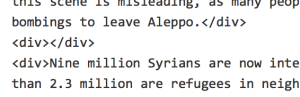
Problem: Wrong Font Appearing
In this case, you can see the code causing the font to change. Remove all code.

Important: Content Upgrade
We are doing a content update for “poverty in XYZ country” posts. This means that before you schedule/publish any post with that title from the To Be Scheduled folder, you need to do a quick search on the site to see if we have a previous post with this key term.
- In a new tab, open the original post in edit mode. Delete the existing content from the body of the post. Do not delete the post itself.
- Navigate to the updated post, copy the text and paste into the body of the original post.
- Update the meta description if needed.
- Trash the link created for the To Be Scheduled post and not the original (already published link).
- Hit update on the updated post.
If there’s an existing article on the topic that’s recent and well-written, you can choose the more in-depth post of the two submissions for Magazine publication. Again, be sure not to trash the link to the existing post if you are doing a content swap.
Breakdown of Roles
- Leads skim through the articles in the inbox. Contact writers as needed. Assign articles to the blog or magazine and copy and paste and format articles from the inbox into posts. They assign all articles to “uploaded.”
- Editors take articles from “To Be Edited (blog) or “Draft” (mag).” They do a normal 1st round edit (including grammar, content, formatting the links, categorizing, tagging, and filling out the SEO). Editors are also responsible for fact-checking all sources for data errors or plagiarism. They then assign articles to “To Be Scheduled.” If you find excessive plagiarism, you can send this link in your feedback.
Here is a link to the plagiarism video with tips on how to paraphrase.
-
https://drive.google.com/file/d/1Ml_Gy_btSphCdCEd0YliSP2c2DV7Z26p/view?usp=drive_web
- Publishers do a final quality check, ensuring that the post is a fit for the website and that the story is complete. They look over the article in Preview and schedule a time for articles in the “To Be Scheduled” folder to appear on the blog or magazine.
